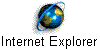How to Clear Internet Explorer.
First we need to know if you are running IE7 or IE8-IE9. If you see HELP as in the picture below click on it. If you DONT see HELP then hold down your ALT key and press the "H" key

You should now see the menu below. As you can see it indicates we are IE8. If you are not sure click on About Internet Explorer and it will tell you. If you are NOT then here is the link to get IE and install it.

Now that you have IE8-IE9 installed or are ready to continue we need to make sure we are NOT running it. If you are uncertain reboot your computer.
If you are running XP the click on START and then RUN
Type this into the run box and click OK or press the enter key.
inetcpl.cpl
If you are running Vista or Windows 7 click on Start (most will have the windows ball in the lower left corner) and you will see a box towards the bottom you can type inetcpl.cpl into.
You should now see the window below.

Click on the ADVANCED tab.

Now click the RESET button and you should see the window below.

If you wish to also reset personal settings check the box. In most cases this is not nessesary.
Click RESET

Wait until you get 3 or 4 green check marks as shown above and then click CLOSE
Now it's time to run Internet Explorer.
You will most likely get the following windows.

Click NEXT

The windows above may or may not show up. If it does uncheck the IMPORT box. If IE is your main browser you want to make it the default.

Personally I like the suggested sites but it is up to you.

Express setting should be checked.
This ends the reset processs. Enjoy a clean browser.